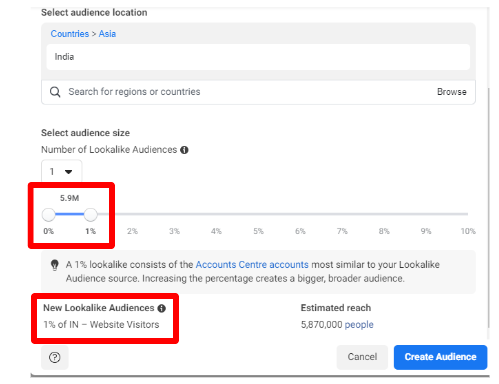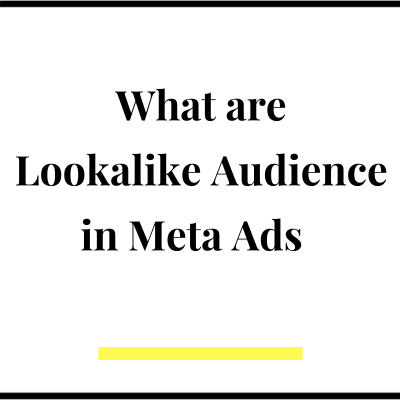For any successful digital marketing campaign, it is very important to identify and target the right audience. There are various ways to do so while setting up a campaign for instance you can target people by their location, gender, age, interests etc. However there is one more effective way to find relevant audience and that is by creating a lookalike audience who share similar characteristics to your existing customers or those people who have engaged with your ads earlier.
In simple terms, to create lookalike audience you use your existing custom audience, which can be your customers or people who have already shown interest in your business for example liked or commented on your posts, watched your videos or visited your website, and using this custom audience, you tell Meta to find people who are similar or lookalikes of your custom audience. This allows any advertiser to find a larger pool of relevant audience to serve their ads ad improve overall campaign efficiency
How to Create Lookalike Audience in Meta Ads
Now that we know what is a lookalike audience, let’s see how to create one and use in our ads. Let’s take the example of website visitors for this tutorial. So what we are doing is we are trying to create a lookalike of those people who have already visited our website. So we are telling Meta that these are the people who have already visited our website and you find people who are similar to this audience and serve them my ads.
Please note that to create a website lookalike audience, you need to create a Meta pixel first and it should be connected to your website. Here are the steps to create and activate a Meta pixel . You also need to create a custom audience of website visitors because that audience will be the source for this lookalike audience. You can read this article to create custom audience. Once done, you can follow the below steps to create lookalike audience:
Step 1: Go to audiences section in ads manager and click on create audience
Step 2: You will get a drop with 3 options: Custom audience, lookalike audience and saved audience
Step 3: Click on lookalike audience
Step 4: Once you do that, you will see a pop up as seen below which has all the steps to create lookalike audience. As you can see, the first field is select your lookalike source. Once you click in the box, you will see the different sources available as seen in the next step
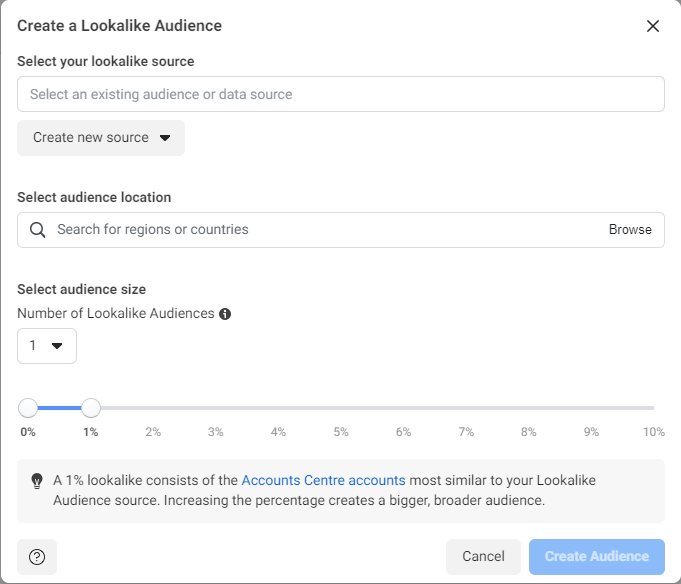
Step 5: I clicked on the box “select an audience or data source” and I can see all the custom audiences I have created till date in the dropdown. As you can see, options like top 5% visitors, website time spent, website visitors etc. are appearing in the dropdown. These are the different names I have given to the custom audience I have created. You will find your own custom audiences here. As mentioned earlier, read this article first to create custom audience
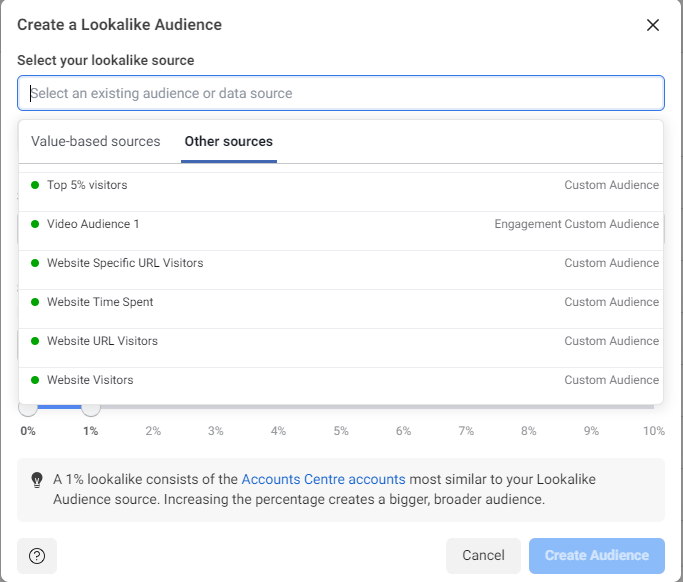
Step 6: Select any of the custom audience options based on your requirement. For this example, I am selecting website visitors
Step 7: After this select the audience location. Select any region or country you want to serve your ads to. Meta will find lookalike audience in that location. I have selected India
Step 8: The next steps are to select the number of lookalike audience you want to create. You can create multiple lookalikes with different level of similarity to your audience and use them in your ad campaigns and test which one is working well. However the default option is 1 lookalike audience and we are going ahead with that for now
Step 9: The last step is to select the % range from 1 to 10%, which is basically how similar you want your lookalike audience to be to the custom audience you have created. 1% means your lookalike audience will be very similar to the custom audience. The more the %, the higher will be your audience size and the lesser the similarity. Preferably you should select 1%
Step 10: With 1% selection, I am getting a lookalike audience size of 5.9 Million which is a good enough number. As you can see in the red box that I have highlighted in the image below, the new lookalike audience is named as ‘1% of IN – Website Visitors’. This is a combination of the % of similarity, location and custom audience name that we have selected. This nomenclature basically allows you to remember the audience later as you will create multiple audiences as part of your campaigns. Now simply click on create audience and your lookalike audience will be created and available for use in your campaigns.