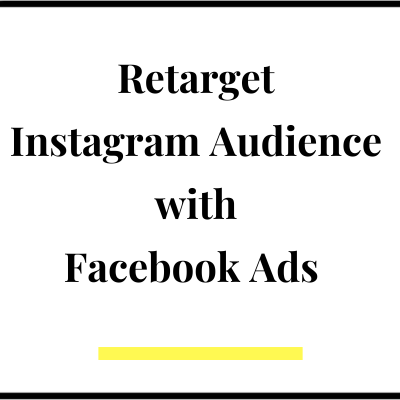Retargeting is a great option to stay in the consideration stage of those people who have engaged with your Instagram content in any form. Using custom audience in Meta ads, you can retarget even those who have liked, shared, commented etc. on your Instagram reels or posts but are not following your handle. You can also retarget those people who have watched your videos. In this article, you will learn how to retarget your Instagram audience using Meta ads, but before that let’s also understand why retargeting is important.
Why you should retarget your Instagram audience?
When you post any content, you will see that many people are liking your posts or putting a comment or even sharing your content, but not all people follow your Instagram account. But because they like your content, they are interested in your product and some day they can be your customers. Hence by retargeting them over a continuous period of time, you should move them from awareness stage to consideration stage and eventually take action to buy your product.
How to Run Retargeting Ads on Instagram?
To run retargeting ads on Instagram, first you should create custom audiences in your ads manager account. If you don’t have an ads account and don’t know how to set up one, than read this article first. If you have an ad account than below are the steps to create custom audiences of those people who have engaged with your Instagram content
Step 1: Go to audiences section in your ads account and click on create audience
Step 2: You will see a pop up where you can select custom audience source. See the screenshot below. All the options under meta sources can be used to create audience of those people who have engaged with your Instagram account. For example if you select the 1st option ‘video’, then you can create an audience of people who have watched your videos or reels on Instagram and you can retarget them.
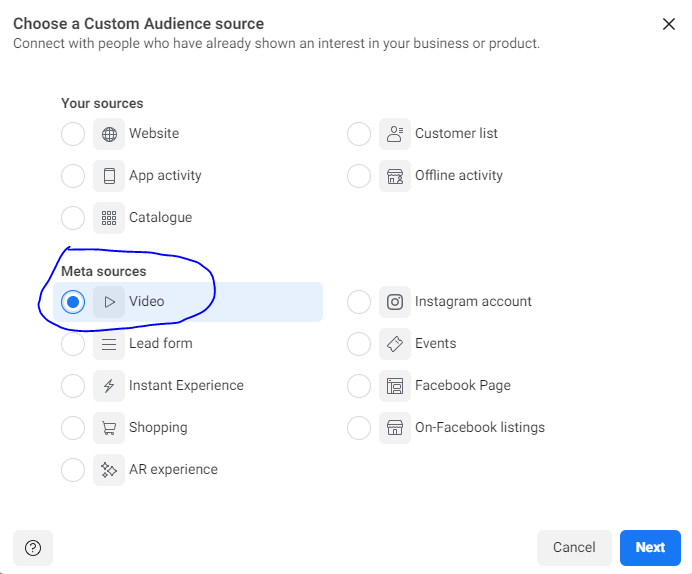
Step 3: After selecting video option, click on next and you will see another window where you can select the audience. Refer to below screenshot. There are multiple options ranging from “people who viewed at least 3 seconds of your video” to “people who watched at least 95% of your video”. There is also an option called ‘Thruplay’ which contains those people who have either completed or watched at east 15 seconds of your video and is generally a recommended option for creating video audience. You can select either 1 option or multiple options from the drop down.
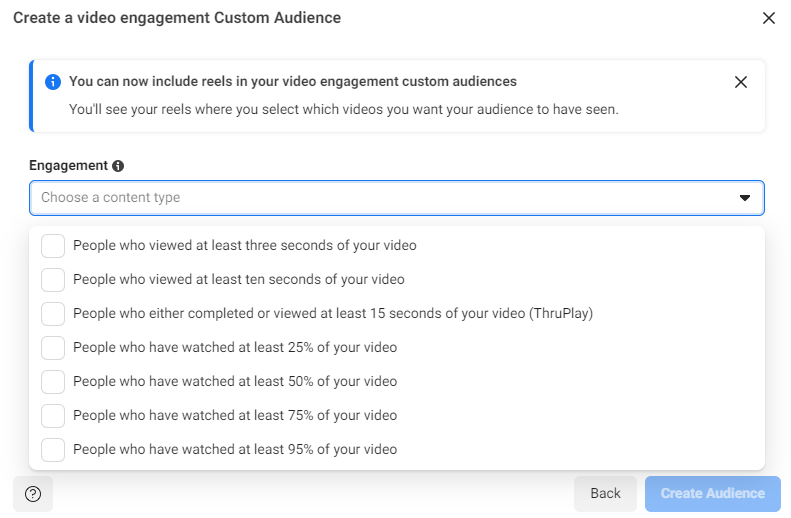
Step 4: After you select any of these options, the next step will be to select the videos for which you want to create this audience. In this tutorial I have selected Thruplay option. Next you can see the choose video link that I have highlighted in red. Click on it to select the videos
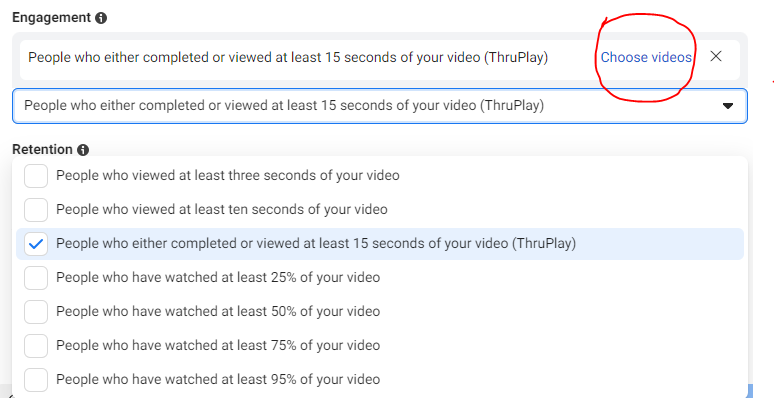
Step 5: When you land on the below interface after clicking on ‘choose videos’, under video sources select ‘Instagram Business Profile’, you will get a list of all your videos. Select the videos for whose viewers you want to retarget and click on confirm. Below is a reference screenshot
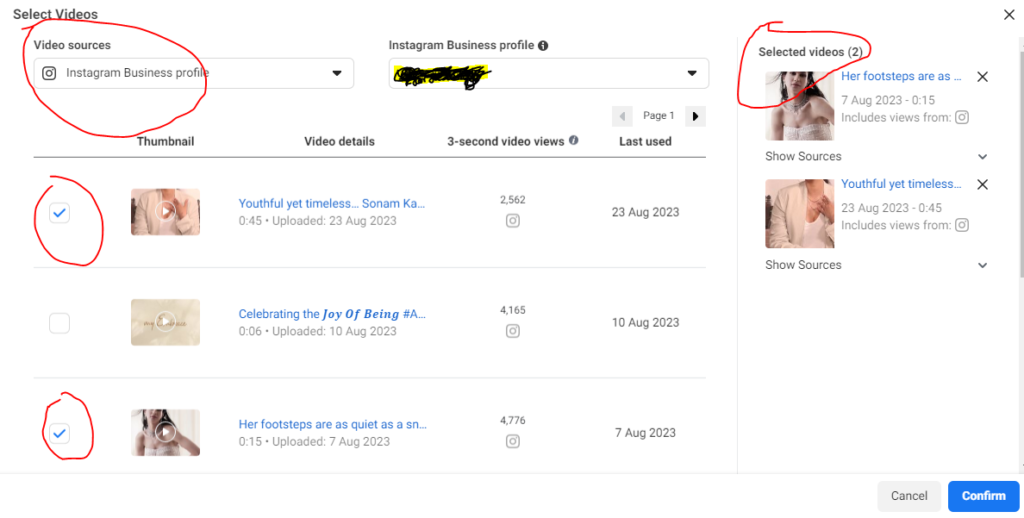
Step 6: After this just select the number of days in retention section and name your audience. For the sake of simplicity, I am naming these as ‘Video Audience 1’. Click on ‘Create Audience’ button and you are all set now. You can see this newly created audience in the audiences section of your ads manager
In the above steps, we have only created the audience whom we want to retarget with our ad campaigns. The next step is to create a campaign with this audience. Below are the steps to do that:
Step 1: Go to your ads manager account and click on ‘create’ to create a new campaign
Step 2: Select the objective of your campaign. I have selected ‘Traffic’ objective because now I want to retarget the people who have watched my videos and bring them to my website and explore my products. You can select any objective based on your goals
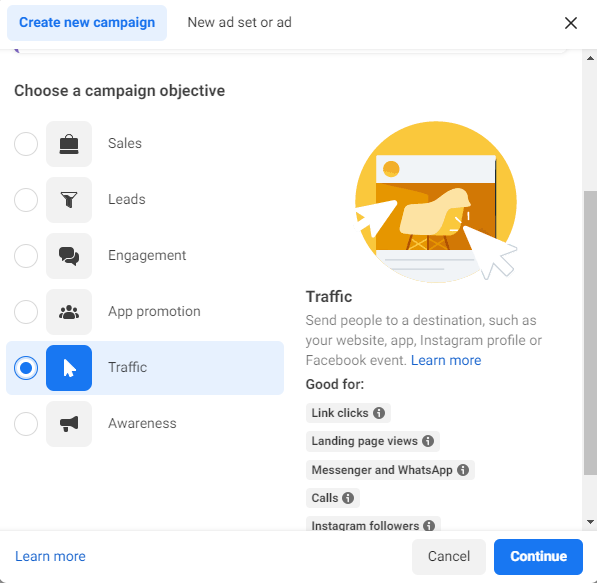
Step 3: Give your campaign a name, set daily budget and move to the next section where you will define your target audience. When you scroll down, you will see a section named custom audiences with a search bar. Just click on the search bar and all your audiences will appear there. As you can see in the screenshot below, the audience ‘Video Audience 1’ that we had created in the above steps is appearing. Just select that audience.
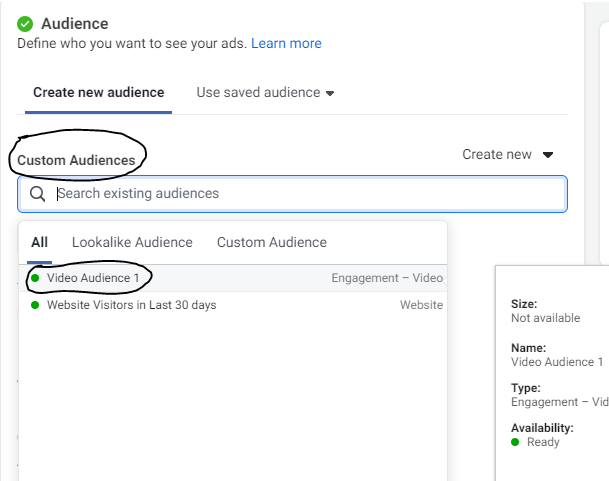
Step 4: There will be more fields apart from audiences in this section. Like campaign start and end date, ad placement options etc. You can update these based on your requirement. Once done click on next
Step 5: In the next section you just need to add the creatives that you want to show to this audience in your retargeting ads. Just do this and click on publish and your retargeting ad will be on
In the above section, I explained how to create custom audience who have watched your videos. You can follow similar steps to create custom audience of people who have liked, commented and shared your Instagram posts. Let me show you the first 2 steps. All other steps are similar
Step 1: After you click on create audience, select ‘Instagram account’ option under Meta Sources
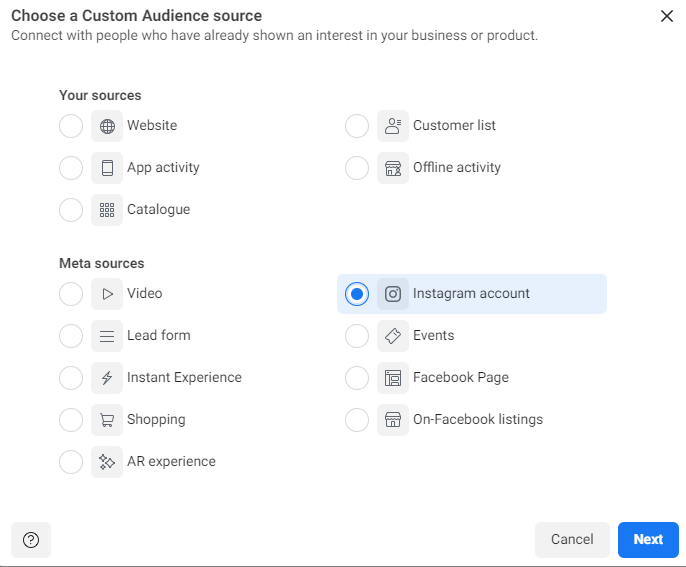
Step 2: In the next step, you will see multiple options for selecting audience who have engaged with your Instagram account. Preferably select option 2 as in the screenshot below
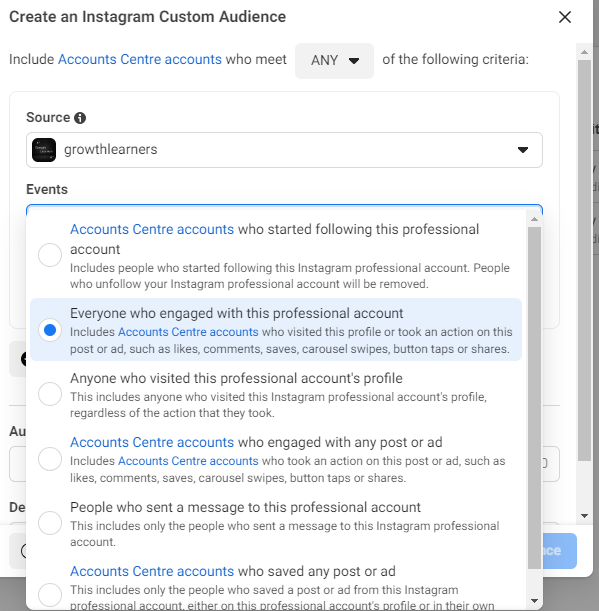
Once done your audience will be created and then all other steps are similar to the video audience we created above
I hope with this article you were able to learn how to retarget your Instagram audience. Use this learning to grow your business and let me know in comments if this was helpful